Setup UBUNTU and Basic Commands
Ubuntu Complete Setup and 10 Basic Commands :-
Once installed, you can either launch the application directly from the store or search for Ubuntu in your Windows search bar. And start the Ubuntu
> Ubuntu has finished its initial setup you will need to create a username and password (this does not need to match your Windows user credentials). (As you see on below image)
Note: In the CLI once you enter password it not visible on screen at any where, so choose your password smartly.
> Finally, it’s always good practice to install the latest updates with the following commands, entering your password when prompted.
sudo apt-update Then sudo apt-upgrade
Press Y when prompted.
(It take some time depends on your internet speed so be patience.)
10 Basic Commands for use CLI ;-
>>sudo : (SuperUser DO) command allows you to run programs or other commands with administrative privileges, just like “Run as administrator” in Windows. This is useful when, for example, you need to modify files in a directory that your user wouldn’t normally have access to.
>>pwd : (present working directory) command show the user name of present working user.
>>passwd : is used to change user password using Terminal. What you have to do is run the below command, where is the username whose password has to change:
# passwd <user>
>>apt-get : is the one of the most important Ubuntu commands every beginner must know. It is used to install, update, upgrade and remove any package. apt-get basically works on a database of available packages. Above 2 -sudo apt update and upgrade are different apt commands.
And if you like to upgrade a particular package, you should tweak the above command a little:
# sudo apt-get upgrade <package-name>
>>sudo apt-get install : For install a specific package if you know the name.
# sudo apt-get install <package-name>
>>sudo apt-get remove : For removing a specific package that you already install if you know the name.
# sudo apt-get remove <package-name>
>>dpkg --list : If you don’t know the package name, after run this command it show the list of all packages that already installed.
>>sudo apt-get purge : when you want to remove a software completely from your system with its configuration or data files so that no longer personalized settings will be available during reinstallation.
# sudo apt-get purge <package-name>
>>ls : (list) command lists all files and folders in your current working directory of present working directory.
>>mkdir : (make directory) command allows you to create a new directory. You can specify where you want the directory created – if you do not do so, it will be created in your current working directory.
Did you know :
Original name of Microsoft Windows was “Interface Manager”
For read old blogs :

https://tech-topic-info.blogspot.com
OR
https://techno-manual-book.blogspot.com
>> In the next blog we know about more commands and discuss commands flags and uses.
Thank you for visit. 😊
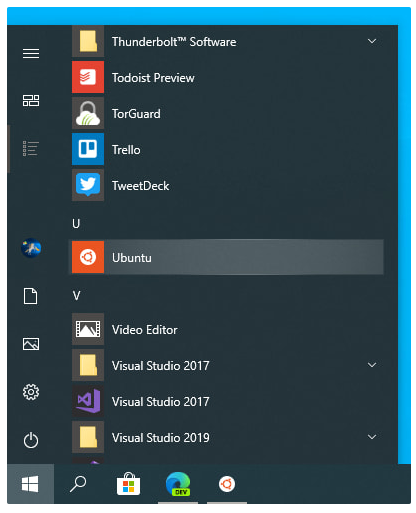
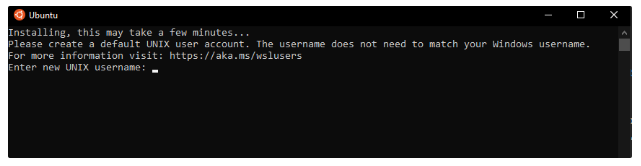


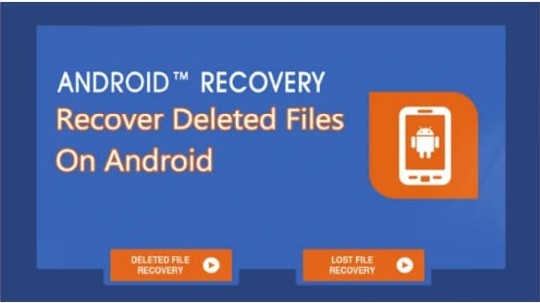
Comments
Post a Comment