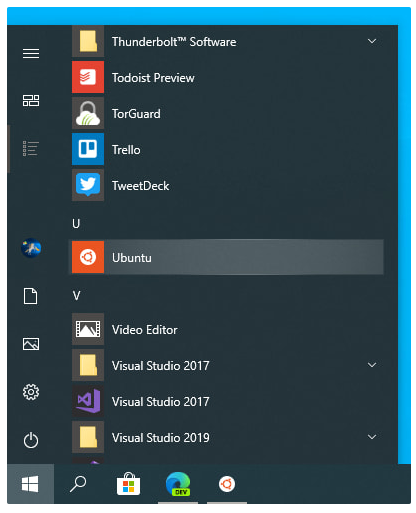Use Of Basic Commands In Ubuntu

Use Of 10 basic commands : Sudo : (SuperUser DO) command allows you to run programs or other commands with administrative privileges, just like “Run as administrator” in Windows. When you run the command as you see in the above image it ask for the password, here you need to use password that you use at the time of setup Ubuntu. (That I already told you in my pervious blog). pwd : (present working directory) command show the directory name of present working directory. As you see in my case I am working on rohit name directory (folder) and the path of dir. is /home/rohit . passwd : is used to change user password using Terminal. After run the command firstly it ask for user old password. And here rohit is a user. And after...